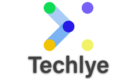How to add a clear command in Irb which I personally use most of the time.
To configure IRB (Interactive Ruby) to clear the terminal screen by typing clear instead of system("clear"), you can define a custom method that wraps the system("clear") command. Here’s an example of how you can achieve this:
- Create a
.irbrcfile in your home directory if it doesn’t already exist. - Open the
.irbrcfile and add the following code:
# .irbrc
COLOR_RED = "\e[31m"
COLOR_GREEN = "\e[32m"
COLOR_YELLOW = "\e[33m"
COLOR_BLUE = "\e[34m"
COLOR_MAGENTA = "\e[35m"
COLOR_CYAN = "\e[36m"
COLOR_RESET = "\e[0m"
def lts
system("clear")
current_time = Time.now
hour = current_time.hour
auther="sandip"
if hour >= 0 && hour < 12
time_state="Good morning"
elsif hour >= 12 && hour < 18
time_state="Good Afternoon!"
else
time_state="Good Evening!"
end
puts " #{COLOR_BLUE}#{time_state}!#{COLOR_BLUE}#{COLOR_GREEN} #{auther}
#{COLOR_GREEN}"
endThis code defines a method named clear that calls system("clear") when invoked.
- Save the
.irbrcfile and restart your IRB session.
Now, when you’re using IRB, you can simply type clear and press Enter to clear the terminal screen.
Note: The behaviour of IRB can vary depending on your operating system and configuration. The method described above should work for most Unix-based systems, but it may not work as expected on Windows. If you’re using Windows, you can try using system("cls") instead of system("clear") in the .irbrc file to clear the terminal screen.